Useful Sidebar gadets
![]() With the release of Windows 8, the Sidebar and it’s gadgets have been
With the release of Windows 8, the Sidebar and it’s gadgets have been
disabled as they see a huge security problem in them. Sure, they can grab
information about you, they can allow malicious code to infect your system
but they have good uses, too. Especially, when it comes to System-info!
As I am still running Windows 7 (it’s like XP, only more modern and stable!) these gadgets help me keeping an eye on my system’s health or let me change system settings at the click of one mousebutton… instantly and hassle-free.
More and more websites are closing down or have also put their back on these little helpers of which I want to share the most useful ones to date.
SideUp!
![]() So let’s begin with one, say unobtrusive gadget. Called SideUp! and being available in Version 2.0, it allows you to rearrange your sidebar gadgets even when your screen resolution has changed back and forth and tilted your gadgets. For that you initially backup your settings (you can store multiple profiles here!)
So let’s begin with one, say unobtrusive gadget. Called SideUp! and being available in Version 2.0, it allows you to rearrange your sidebar gadgets even when your screen resolution has changed back and forth and tilted your gadgets. For that you initially backup your settings (you can store multiple profiles here!) ![]() and if there was some change that disarranged your gadgets, you can simply restore the settings previously saved. Simple as that and it saves you lots of time you’d have spent re-arranging your gadgets manually!
and if there was some change that disarranged your gadgets, you can simply restore the settings previously saved. Simple as that and it saves you lots of time you’d have spent re-arranging your gadgets manually!
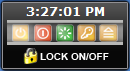 The next one is rather simple but also handy. A time display but with some additional buttons to control your system (Standby, Reboot, Shutdown, Lock Screen, Hibernate). And best of all: To avoid accidental clicking of any of the buttons, the Lock function puts a barrier over them pesky buttons. No uncontrolled shutdown due to an unwanted click!
The next one is rather simple but also handy. A time display but with some additional buttons to control your system (Standby, Reboot, Shutdown, Lock Screen, Hibernate). And best of all: To avoid accidental clicking of any of the buttons, the Lock function puts a barrier over them pesky buttons. No uncontrolled shutdown due to an unwanted click!
Download System Control Version 2.0
GPU Observer
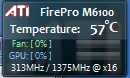 Ever wondered what your GPU is doing or not? Or if it has high temperature? Maybe the fan isn’t spinning anymore? Or does it run out of memory when used on heavy applications/games? Or are you curious about knowing how the GPU is clocked? Well, then Orbmu2K’s GPU Observer ist THE sidebar gadget for you as it is capable of detecting almost all NVidia and ATI GPUs to date. (Restrictions may apply on customized GPUs and/or notebook driver models that don’t allow readout of GPU-based specs due to whatsoever reason!)
Ever wondered what your GPU is doing or not? Or if it has high temperature? Maybe the fan isn’t spinning anymore? Or does it run out of memory when used on heavy applications/games? Or are you curious about knowing how the GPU is clocked? Well, then Orbmu2K’s GPU Observer ist THE sidebar gadget for you as it is capable of detecting almost all NVidia and ATI GPUs to date. (Restrictions may apply on customized GPUs and/or notebook driver models that don’t allow readout of GPU-based specs due to whatsoever reason!)
Intel Core Series CPU Observer
 And from the same programmer, you can also spot on your CPU’s behavior. Like GPU Observer, the Intel Core Series CPU Observer Gadget allows you to see what your CPU is up to. It displays system load, core load and clock speed. However there’s a small thing you need to pay attention to. The gadget IS capable of showing you the actual core temps and the actual clock speed but you need to install Ring 0 driver prior to seeing these values. The reason is that the inner CPU specs can only be read if the Ring 0 driver can fetch them from the inner system. The problem is, that you will need administrative rights to do so! At work you may run into problems as many systems don’t allow administrative rights in companies. But even without the temperature and actual speed display, the gadget still comes in handy! However for AMD-based systems, there’s no gadget currently available and it’s doubtful that this programmer is going to release one in near future. Users of AMD systems may want to give CPU Meter a try. Like Intel Core Series, CPU Meter relies on an additional program to display temperature and realtime clock speeds! You can either use Core Temp or PC Meter to do so!
And from the same programmer, you can also spot on your CPU’s behavior. Like GPU Observer, the Intel Core Series CPU Observer Gadget allows you to see what your CPU is up to. It displays system load, core load and clock speed. However there’s a small thing you need to pay attention to. The gadget IS capable of showing you the actual core temps and the actual clock speed but you need to install Ring 0 driver prior to seeing these values. The reason is that the inner CPU specs can only be read if the Ring 0 driver can fetch them from the inner system. The problem is, that you will need administrative rights to do so! At work you may run into problems as many systems don’t allow administrative rights in companies. But even without the temperature and actual speed display, the gadget still comes in handy! However for AMD-based systems, there’s no gadget currently available and it’s doubtful that this programmer is going to release one in near future. Users of AMD systems may want to give CPU Meter a try. Like Intel Core Series, CPU Meter relies on an additional program to display temperature and realtime clock speeds! You can either use Core Temp or PC Meter to do so!
Download Intel Core Series CPU Observer
Download CPU Meter – Core Temp – PC Meter
Top5 CPU / Memory
 Ever wondered what process is gobbling up all the CPU power respectively which process is eating up your memory? Then Top 5 gadget may answer your questions with one view. To have both informations available, simply add the same gadget two times and set them up accordingly and your good to go. I recommend setting the CPU Top 5 update interval to 1 second and the Memory Top 5 update interval to 3 or 5 seconds as especially the memory checkup can hog the CPU on slower systems. Interesting to see that browsers today may gobble up almost 1GB of RAM on only 6 open tabs. How was it about Bill Gate’s comment about computers not needy of more then 640 KB RAM? Well, think again.
Ever wondered what process is gobbling up all the CPU power respectively which process is eating up your memory? Then Top 5 gadget may answer your questions with one view. To have both informations available, simply add the same gadget two times and set them up accordingly and your good to go. I recommend setting the CPU Top 5 update interval to 1 second and the Memory Top 5 update interval to 3 or 5 seconds as especially the memory checkup can hog the CPU on slower systems. Interesting to see that browsers today may gobble up almost 1GB of RAM on only 6 open tabs. How was it about Bill Gate’s comment about computers not needy of more then 640 KB RAM? Well, think again.
Power Status
 What’s more annoying than a battery running low during working? Even more annoying is the fact that changing the Power Save settings can be a real pain in the ass when it has to go quick. The positive side effect is, that this little fracker also shows you the remaining time of your battery. Although the Windows battery monitoring is really accurate,
What’s more annoying than a battery running low during working? Even more annoying is the fact that changing the Power Save settings can be a real pain in the ass when it has to go quick. The positive side effect is, that this little fracker also shows you the remaining time of your battery. Although the Windows battery monitoring is really accurate,  the time display may not always be correct and running the battery to the very low point of capacity isn’t good either when it comes to battery life time. All in all I consider this gadget to be really useful especially for people who work most time with notebooks and need to have the necessary information right at the view of one eye blink.
the time display may not always be correct and running the battery to the very low point of capacity isn’t good either when it comes to battery life time. All in all I consider this gadget to be really useful especially for people who work most time with notebooks and need to have the necessary information right at the view of one eye blink.
Drives Meter
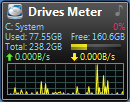 Drives Meter allows you to spy on your disk’s activity and a rough data throughput capacity. Good for those who need to see if the little spinner (okay doesn’t apply to SSDs here…) is still working to death or idling and doing nothing. The positive side effect is, that you also see the drive’s capacity and the used/free status. I haven’t yet figured out the percentage display but I guess it’s the drive’s load, meaning that a value of 100% indicates the drive to work at full load. A small graph below shows you the over-time activity. Not necessary but still interesting to see how the computer works over time…
Drives Meter allows you to spy on your disk’s activity and a rough data throughput capacity. Good for those who need to see if the little spinner (okay doesn’t apply to SSDs here…) is still working to death or idling and doing nothing. The positive side effect is, that you also see the drive’s capacity and the used/free status. I haven’t yet figured out the percentage display but I guess it’s the drive’s load, meaning that a value of 100% indicates the drive to work at full load. A small graph below shows you the over-time activity. Not necessary but still interesting to see how the computer works over time…
Network Meter
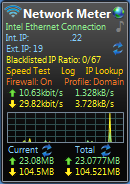 From the same programmer, there’s also a tool to spy on your network card’s activity. Great to see if the WLAN connection (or cable-bound connection – you can choose which to monitor!) is providing you full speed or not. Especially on WLAN connections you also see the signal strength and if determinable, you can also see your computer’s IP and the external IP on which you connect to the web. Note that I have cut out the IP addresses due to privacy and security concerns but they’re correctly identified meaning that they also work when you connect from eiter inside the network on your internal IP or from outside using NAT and IP forwarding. The flyout also shows you detailed information and if wanted, you can also show a big picture of the graph for further inspection. The set up of alarms upon predefined transfer limits may also help you to keep on track with prepaid price plans concerning network traffic over 3G (yes, also 3G is supported as it is also considered a network connection!)
From the same programmer, there’s also a tool to spy on your network card’s activity. Great to see if the WLAN connection (or cable-bound connection – you can choose which to monitor!) is providing you full speed or not. Especially on WLAN connections you also see the signal strength and if determinable, you can also see your computer’s IP and the external IP on which you connect to the web. Note that I have cut out the IP addresses due to privacy and security concerns but they’re correctly identified meaning that they also work when you connect from eiter inside the network on your internal IP or from outside using NAT and IP forwarding. The flyout also shows you detailed information and if wanted, you can also show a big picture of the graph for further inspection. The set up of alarms upon predefined transfer limits may also help you to keep on track with prepaid price plans concerning network traffic over 3G (yes, also 3G is supported as it is also considered a network connection!)
Oh… did I mention, that Windows 8 users also can use most of the gadgets using 8GadgetPack?
Have fun working more efficiently!






 Users Today : 500
Users Today : 500 Users Yesterday : 581
Users Yesterday : 581 This Month : 3845
This Month : 3845 This Year : 45965
This Year : 45965 Total Users : 1102448
Total Users : 1102448 Views Today : 1520
Views Today : 1520 Total views : 4536255
Total views : 4536255
Leave a comment